Important: A mobile device must always be linked to your account. Without an active device link, you will not have access to your account and will be prompted to activate two-factor authentication after logging in with your user name and password.
Unlinking with access to your linked device
Log in to the Scalable Capital app. Select Profile > Two-factor authentication > Remove linked device. The request is automatically confirmed on your linked device.
You can also remove the device link via an unlinked device. Log in to the Scalable Capital app. Select Profile > Two-factor authentication > Change linked device.
If you link the device via an unlinked device, you must confirm the request via your linked device.
Unlinking without access to your linked device
Deactivation with a backup code: You will receive a backup code as part of the activation process. This is required for deactivation. When logging in, select 'No access to linked device?' and then enter your backup code.
Deactivation with SMS: If you do not have either your linked device or your backup code, you can reset your two-factor authentication up to three times yourself. To do this, it is necessary that the mobile number you have stored with us is up to date and that you can access it.
When logging in, select 'No access to linked device?'. Instead of entering the backup code, select 'Backup code not available' in this step and request a code by SMS. You will then receive a text message with a confirmation code, which you then enter and confirm in the app. The device link is now cancelled.
If you have already used this method three times or do not have access to your stored mobile number, please contact our Client Service Team. You can reach us using the 'Support' function in the app or via our contact form.