To add a security to your watchlist, click on the desired security. Then, click on "Add to watchlist" (appears as a star in the app) in the upper right corner of the overview page of the security. The security will now appear in the watchlist on your home page. Securities for which you have already instructed orders or set up a savings plan are automatically added to your portfolio list.
To remove a security from your watchlist, click on the desired security. Then, click on "Remove from watchlist" (appears as a star in the app) in the upper right corner of the overview page of the security. When you buy a security from your watchlist, or set up a savings plan, it is automatically transferred from the watchlist to the portfolio list.
Currently you have the choice between two sorting options for your watchlist. Either you can sort the entries alphabetically or based on the historical return of the individual securities over different time periods.
You can likewise sort your portfolio and your portfolio groups alphabetically as well as by return. In addition, you have the option of sorting the securities according to their position value.
To remove a security from your watchlist, click on the desired security. Then, click on "Remove from watchlist" (appears as a star in the app) in the upper right corner of the overview page of the security. When you buy a security from your watchlist, or set up a savings plan, it is automatically transferred from the watchlist to the portfolio list.
Currently you have the choice between two sorting options for your watchlist. Either you can sort the entries alphabetically or based on the historical return of the individual securities over different time periods.
You can likewise sort your portfolio and your portfolio groups alphabetically as well as by return. In addition, you have the option of sorting the securities according to their position value.